 News / Company News
News / Company News
YDIT professional sharing network digital matrix solution to the problem
Source:YDIT 誉德 Release time:2019/9/12 9:56:50 Views:1113
1. How to quickly judge whether the network matrix is working properly? (Ultra-thin integrated lifter, paperless conference system)
Check whether the indicator of the network port on the rear panel of the matrix works normally (green light is always on, and clear light is blinking).
2. Why can't I enter the main menu?
First check if the mouse is connected to the USB port of the matrix, and then check if it is logged in to the device.
3. Why is the front screen not displayed on the display side?
a) Confirm that the front-end signal source is normal.
b) Go to the system menu and click on "IPC Information Management" to search for the IP of the device you need to add.
c) Enter video management. After selecting the screen, you can split the screen and drag the IP into a single screen.
4. Why is the network matrix image picture severely stuck? (Ultra-thin integrated lifter, paperless conference system)
After the front-end signal source is faulty, the network matrix works normally. Consider the switch and the network bandwidth is insufficient.
5. How do I connect the network matrix to the control computer?
After the matrix and the control computer are connected through the switch, the control computer ip is changed to a network segment of the matrix IP, and the IP address of the software search matrix is opened.
6. How to splicing?
After selecting the screen to be spliced by software, drag the device IP into the selected splicing screen.
7. No image through the matrix?
Check that the front-end signal source is normal. Check whether the network port indicator on the rear panel of the matrix is normal. If it is not normal, check whether the network cable is damaged. If it is normal, check the software settings. If the settings are correct, consider replacing the video signal cable connected to the display.
8. How to set up round robin and round robin?
Right click on the mouse - login - video management - select the specific screen - drag the device IP - click on the scene - click on the plan number - set the time in the lower left - save; save a few more plans, click on the round to start the round. (Ultra-thin integrated lifter, paperless conference system)
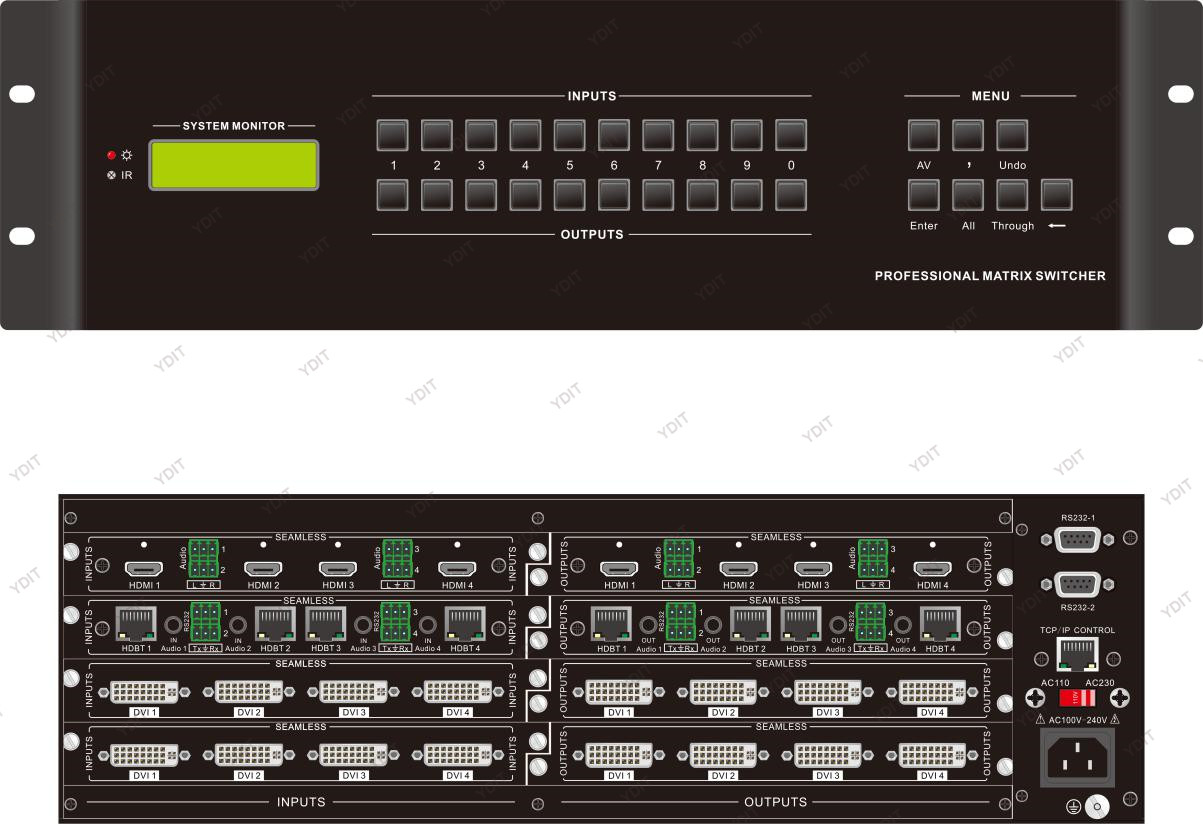



 459496934
459496934